
“
分享兴趣,传播快乐,增长见闻,留下美好!亲爱的您,这里是LearningYard新学苑。今天小编为大家带来经验分享——利用Excel制作箱形图和折线图。
在数据大爆发的今天,人们不仅仅满足于观察数据本身,更多是对数据进行探索、挖掘、转换,然后可视化数据,使人们方便快捷的观察整个数据的分布的规律,趋势等。数据可视化的工具和软件有很多,今天小编给大家分享的是用Excel做数据可视化。

箱形图
选中需要绘制箱形图的列,这里需要选取地点和年薪两列(按住Ctrl键即可),然后插入箱形图。
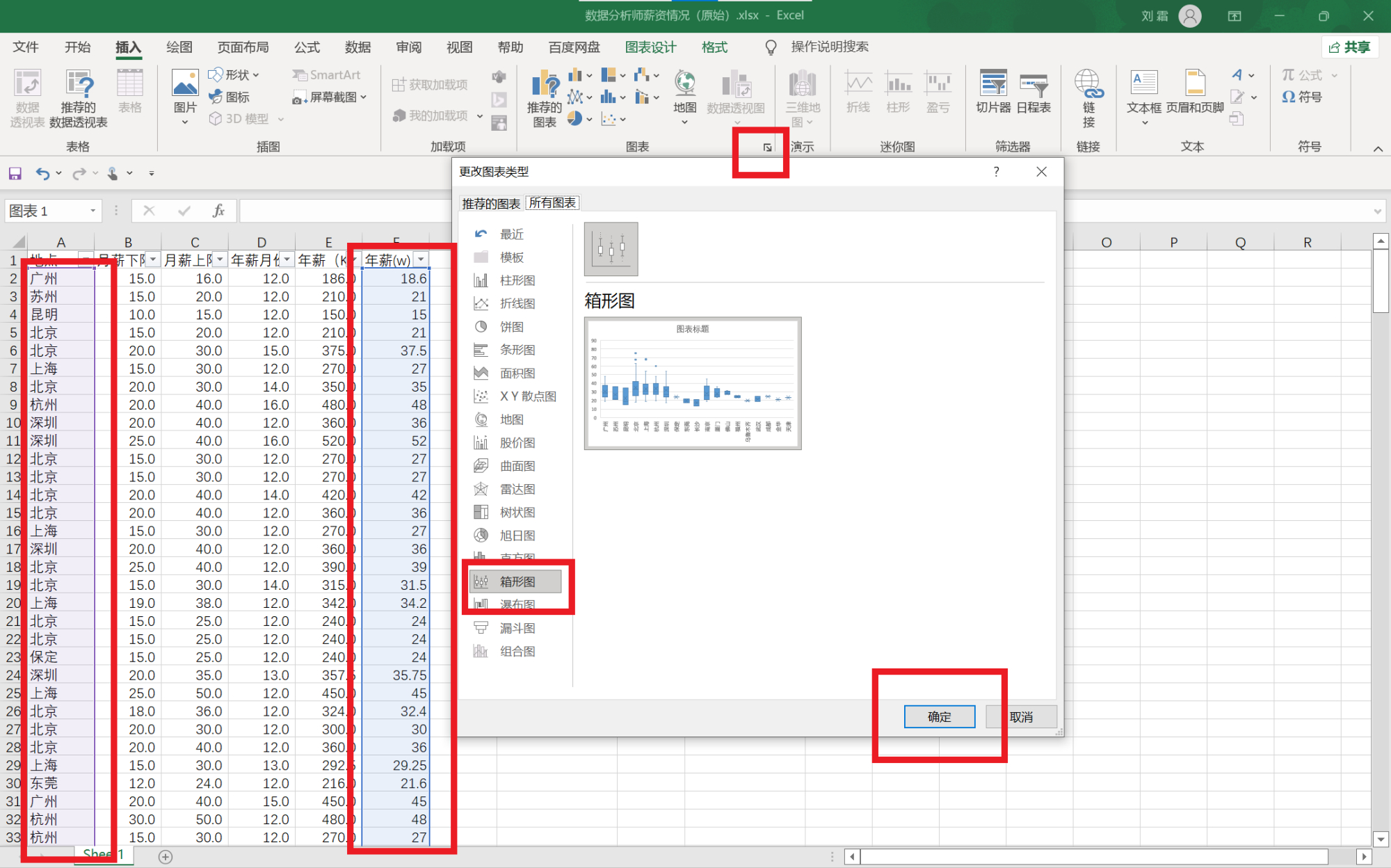
删除不必要的字段。
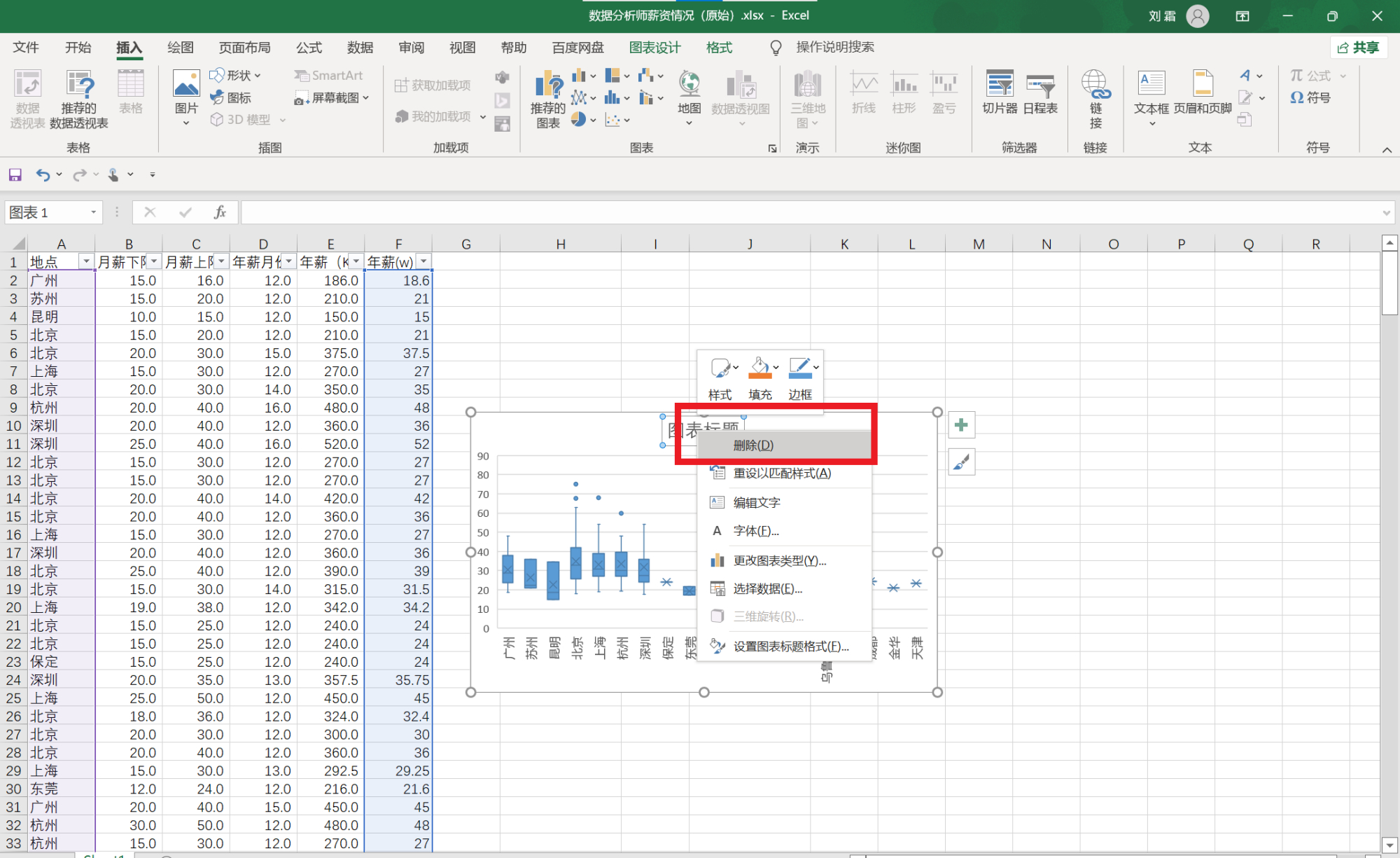
删除背景网格线,点击设置数据系列格式。
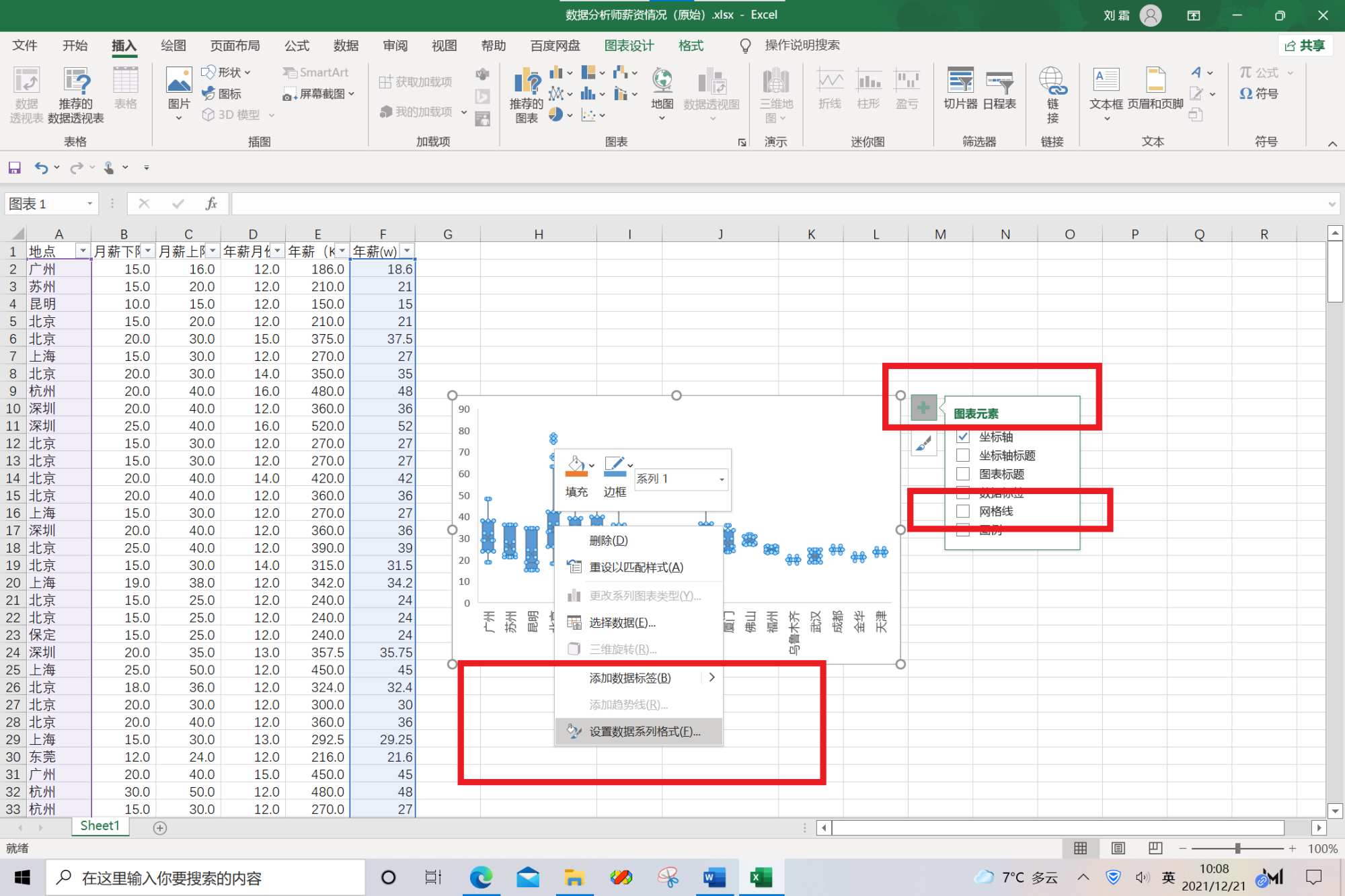
调整间隙宽度。
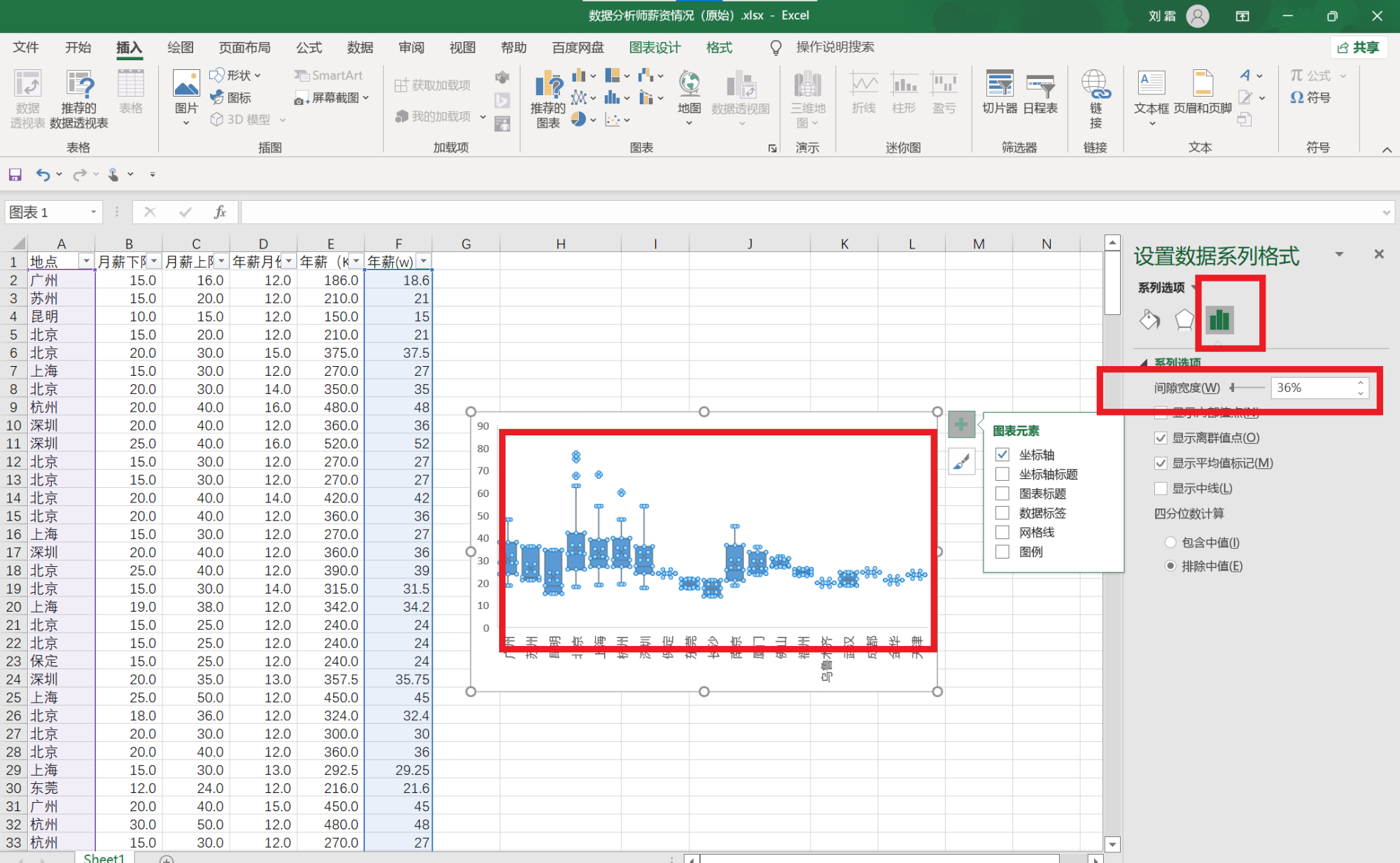
将坐标轴实线化。
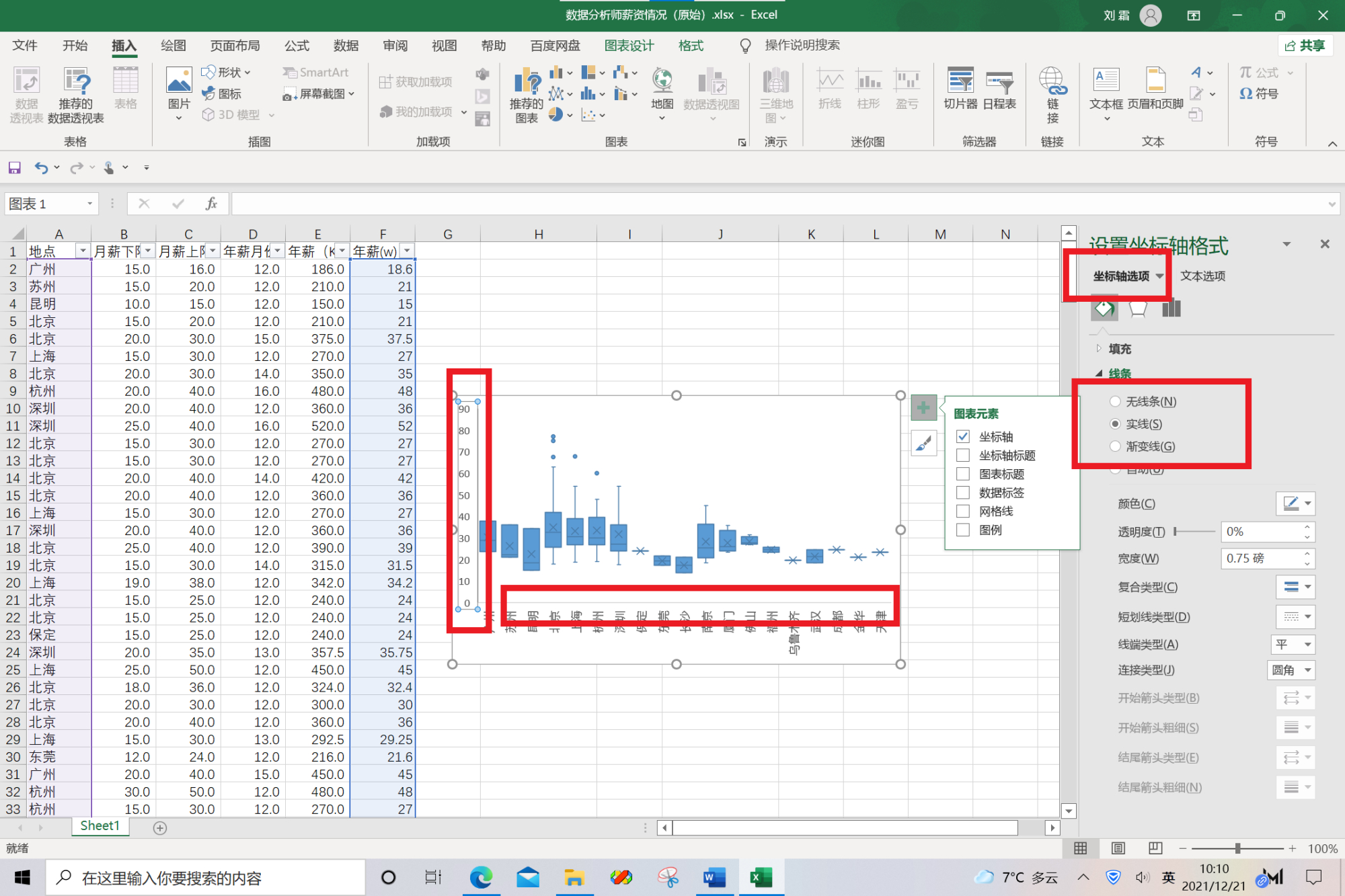
添加横坐标轴标题,再添加纵坐标轴标题,调整标题字体大小。
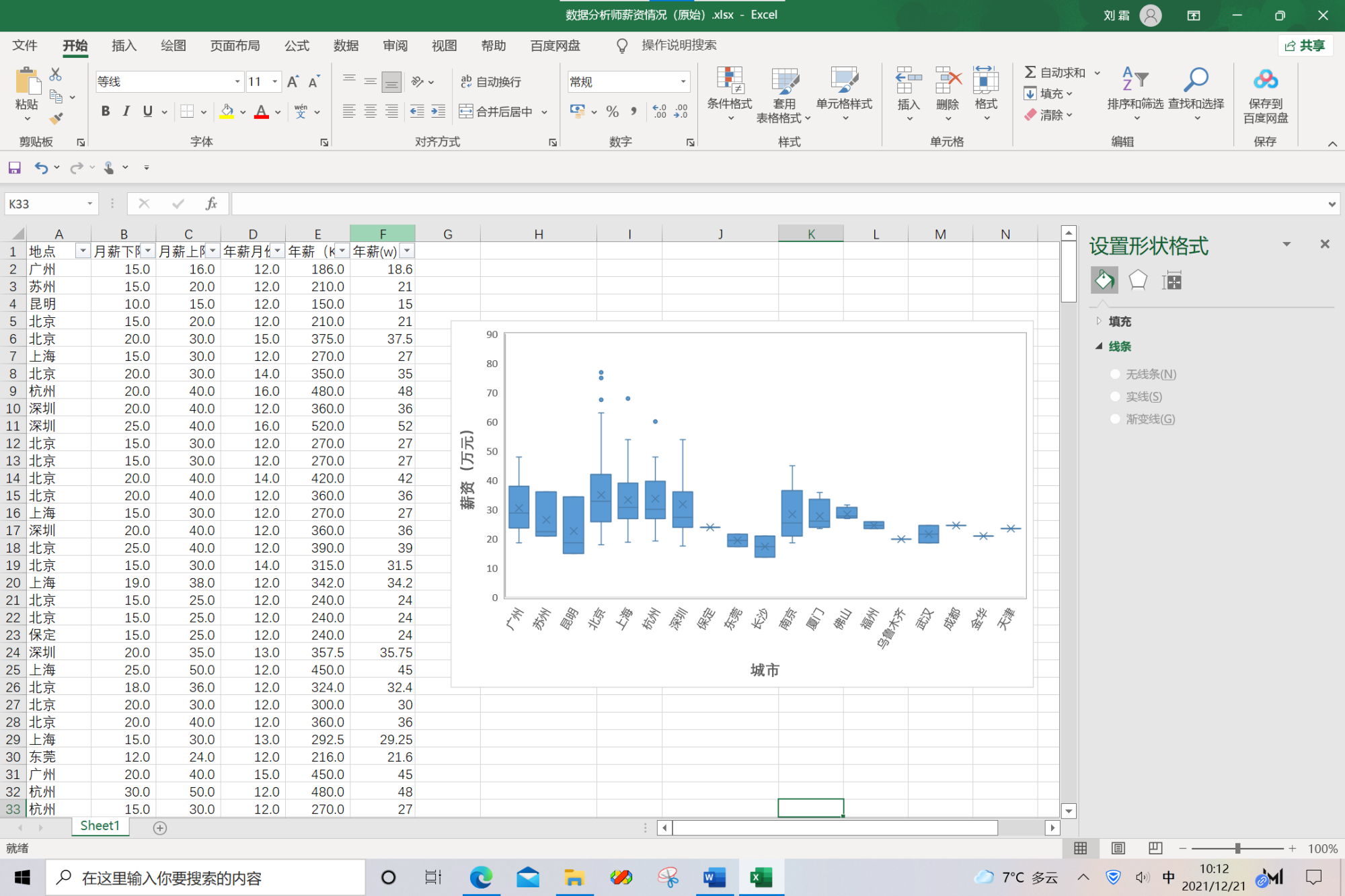
折线图
选中需要绘制折线图的列,直接插入折线图。
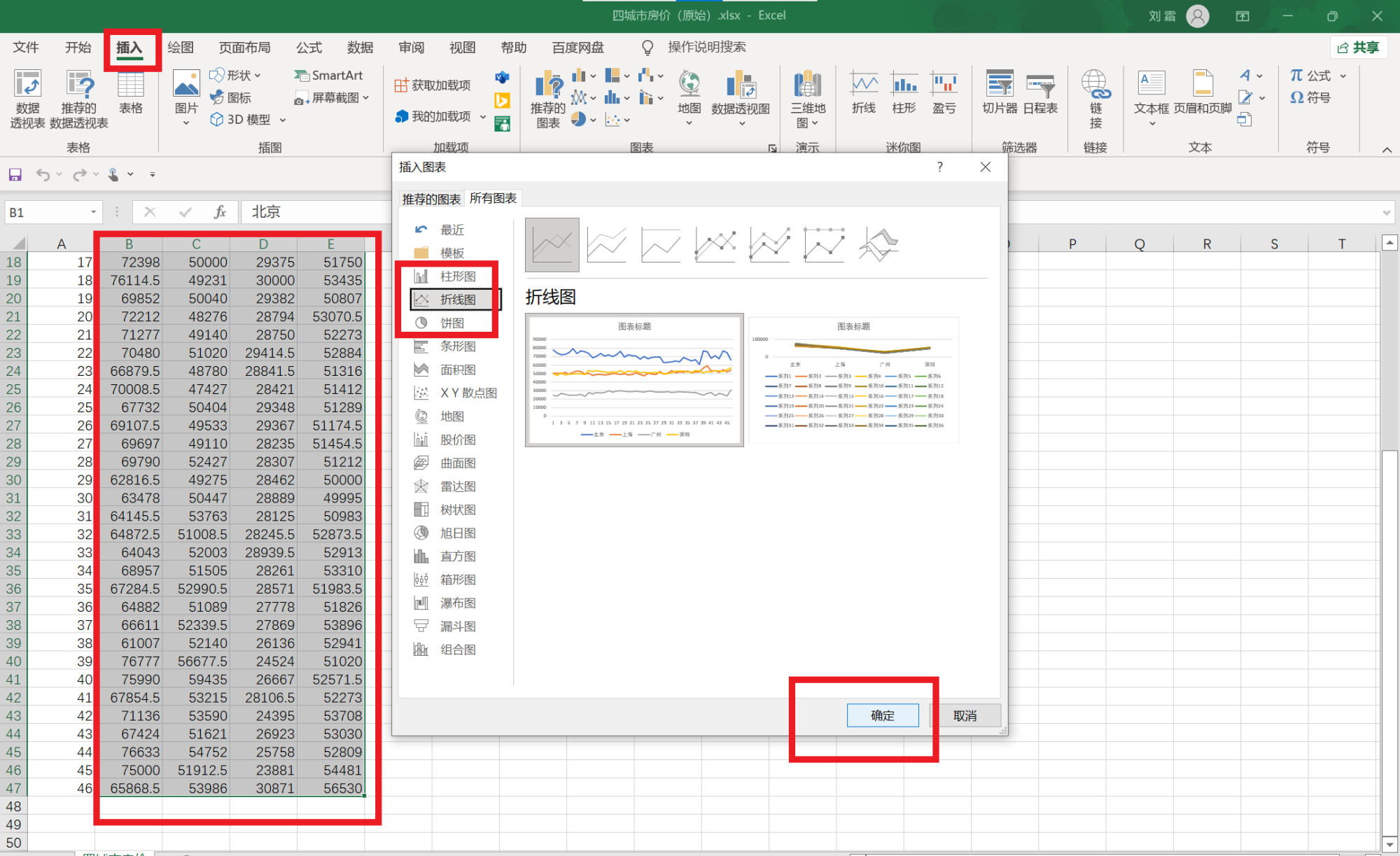
调整标签间隔。
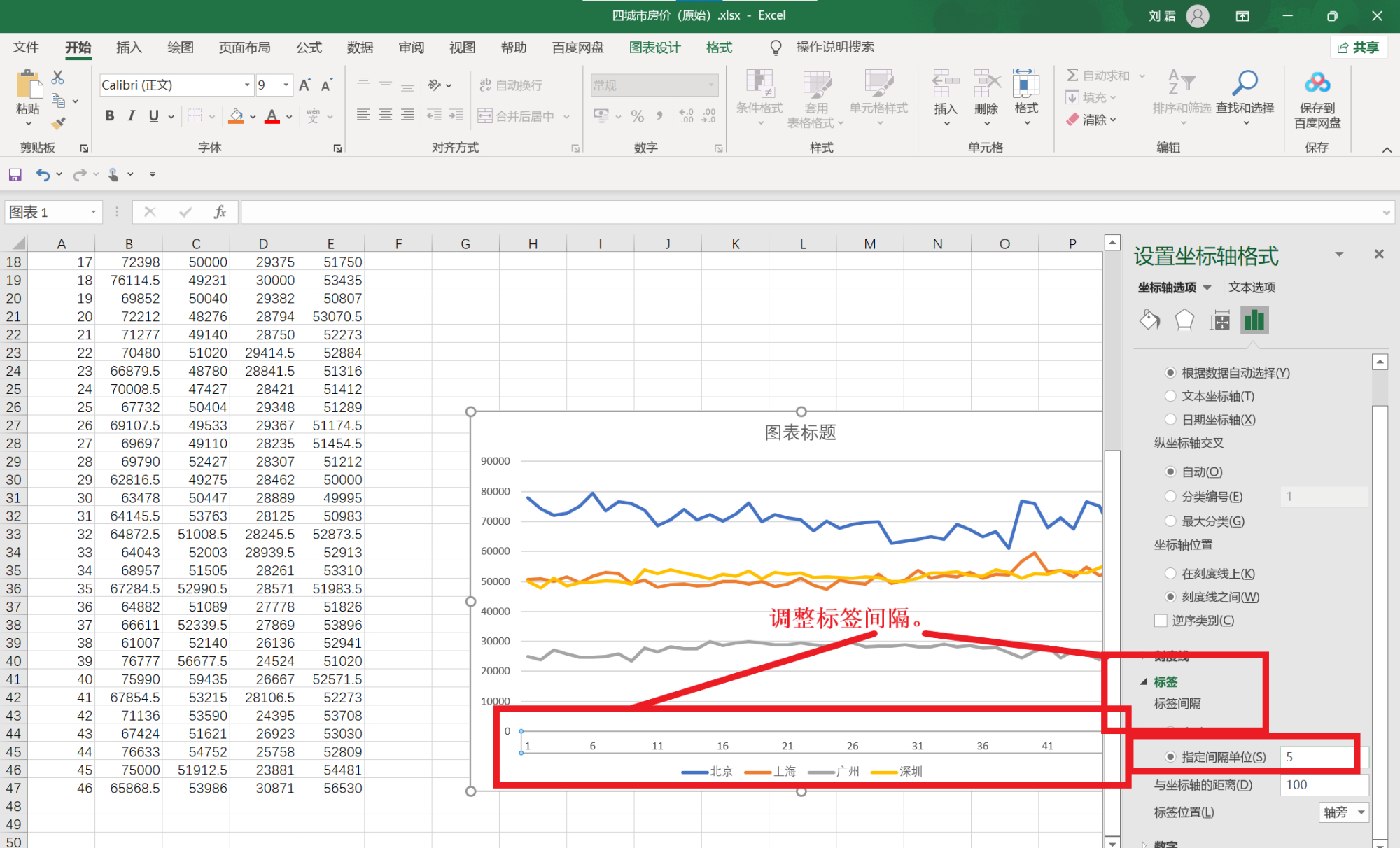
删除不必要的字段。
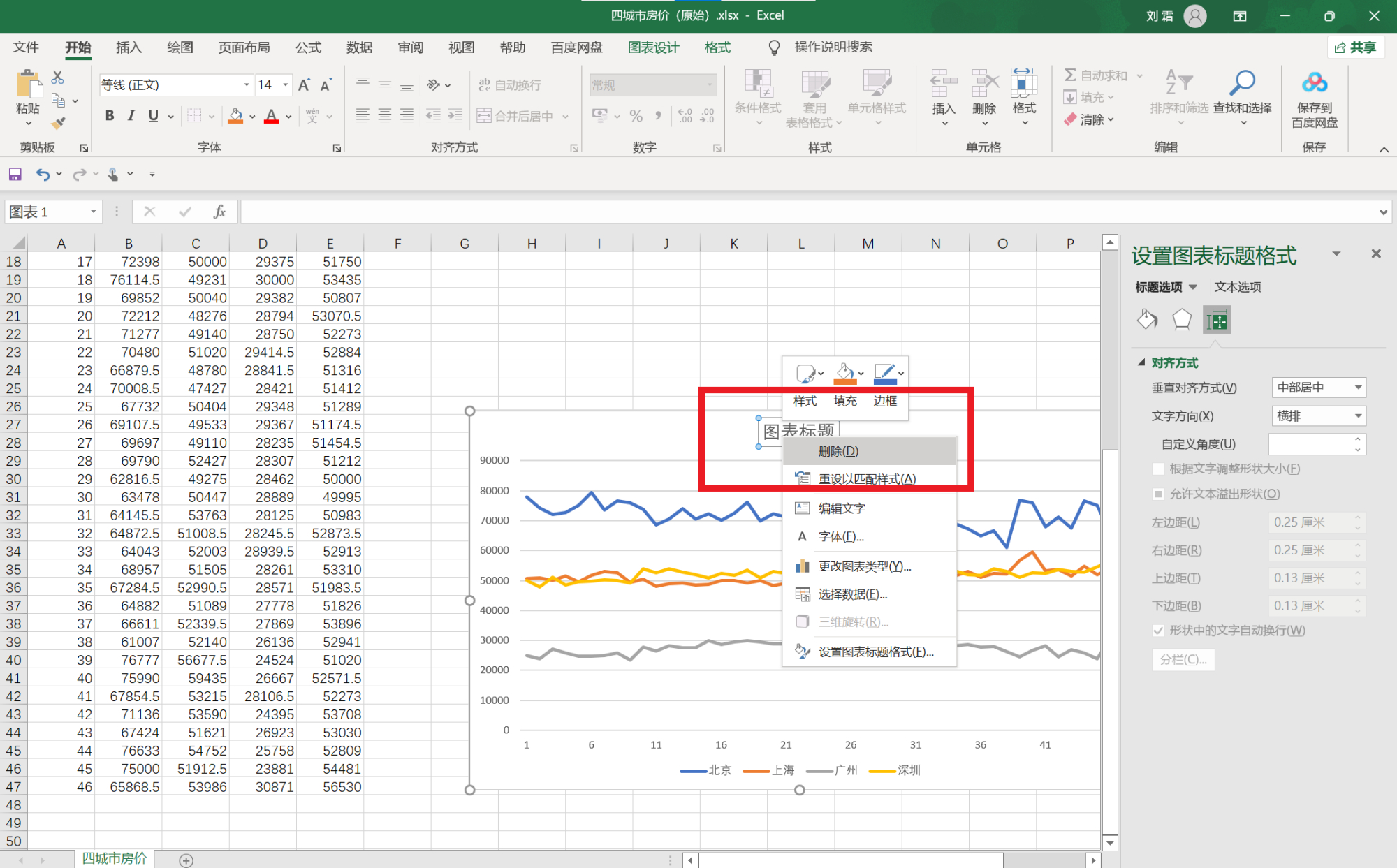
将坐标轴实线化,删除背景网格线。
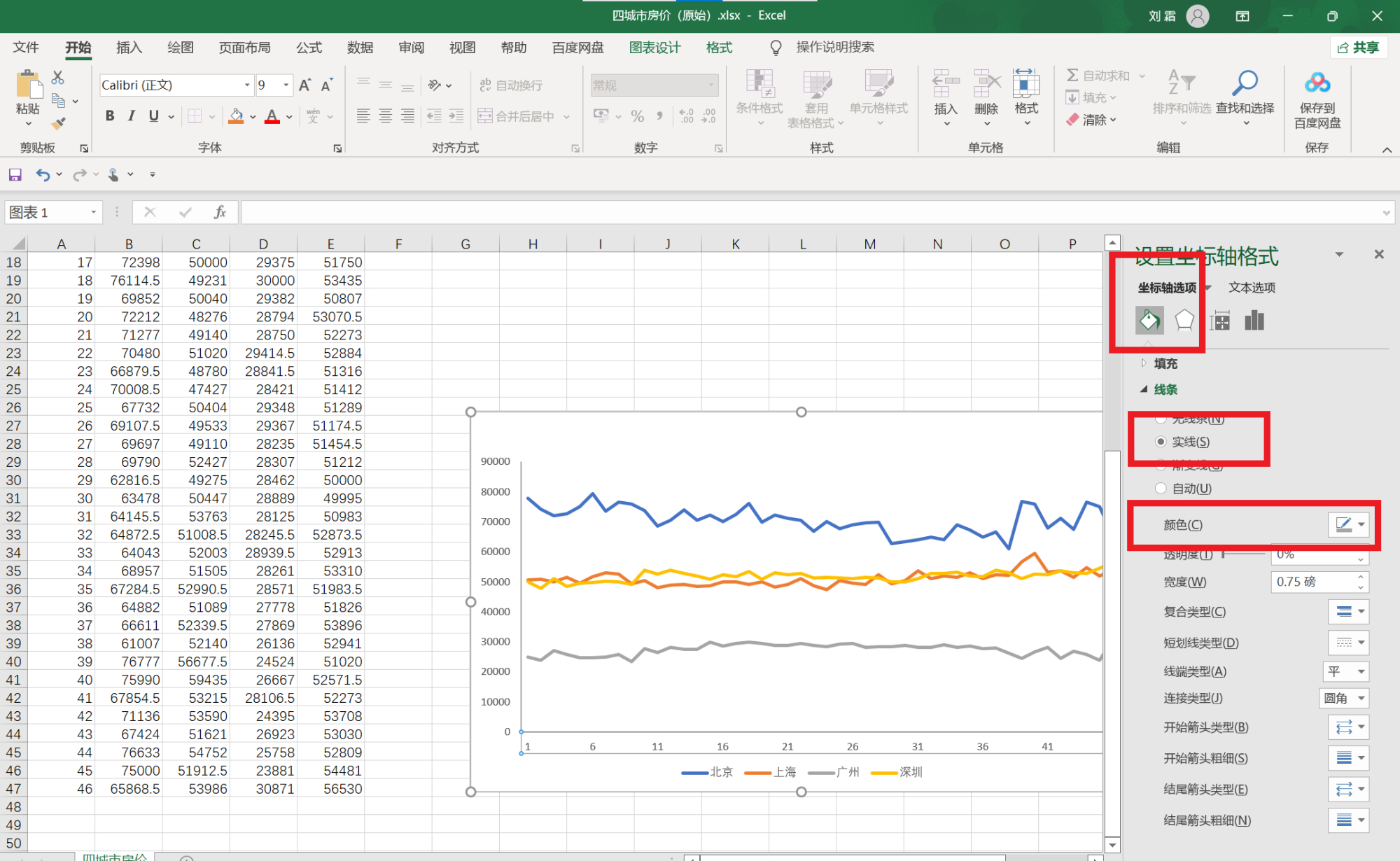
按之前的方法添加坐标轴标题,调整字体大小及颜色。将图例放在右侧。
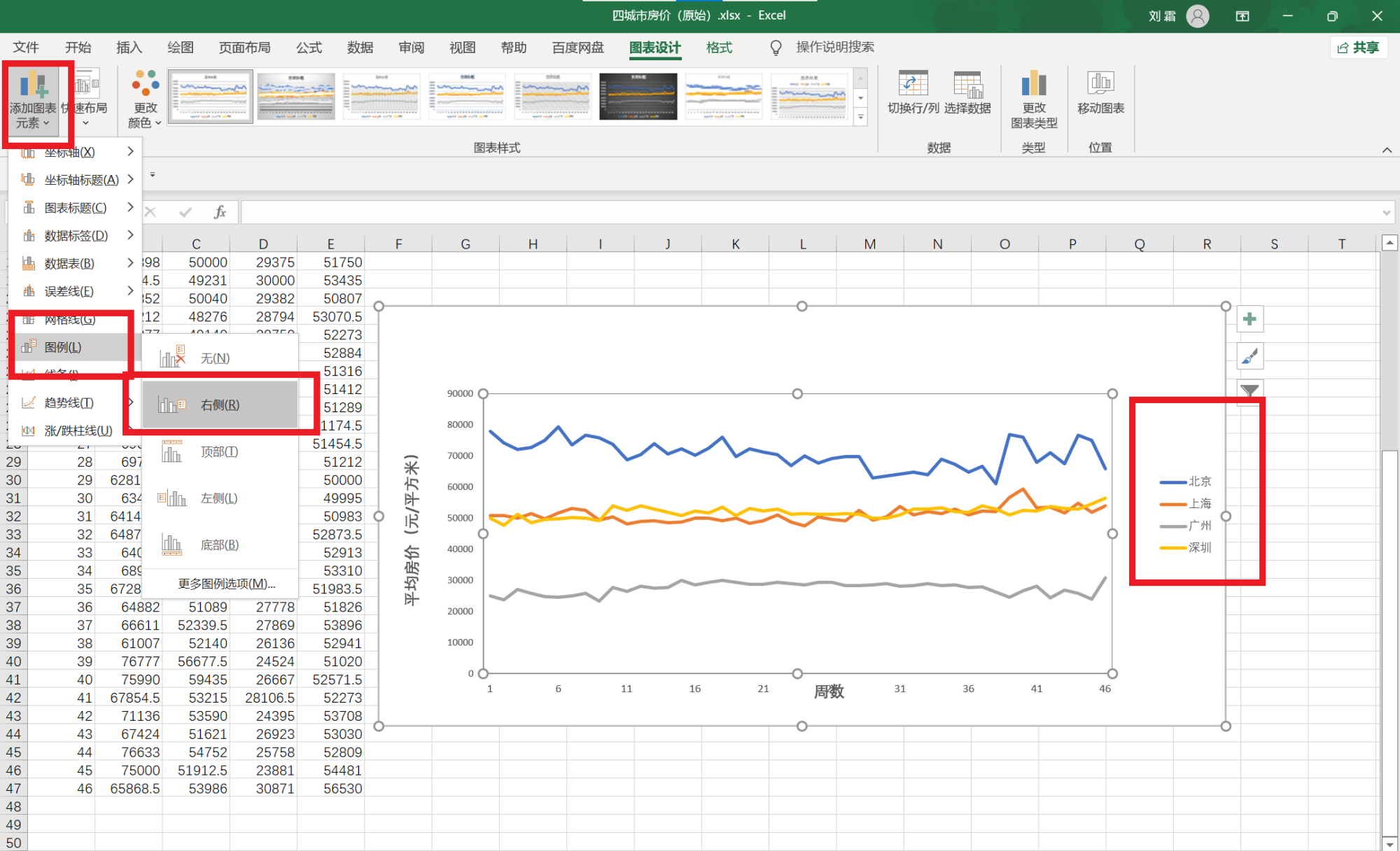
In today's data explosion, people are not only satisfied with observing the data itself, but also explore, mine and transform the data, and then visualize the data, so that people can easily observe the distribution law and trend of the whole data. There are many data visualization tools and software, today xiaobian to share with you is to use Excel to do data visualization.
Box figure
Select the column where you want to draw the box chart, the location and annual salary columns (hold down the Ctrl key), and insert the box chart.
Delete unnecessary fields.
Delete the background grid line and click Set Data Series Format.
Adjust the gap width.
I'm going to line up my axes.
Add a horizontal axis title, then add a vertical axis title, and adjust the font size of the title.
The line chart
Select the column for which you want to draw a line chart and insert the line chart directly.
Adjust the label interval.
Delete unnecessary fields.
I'm going to line up my axes,
Delete background grid lines.
Add the axis title as before, adjust the font size and color.
Place the legend on the right.
如果您对今天的文章有独特的想法,欢迎给我们留言,让我们相约明天,祝您今天过得开心快乐!
-END
参考资料:百度百科、商业数据科学导论课堂视频资料、谷歌翻译。
本文由LearningYard新学苑原创,部分图片及文字来源于网络,若有侵权请联系删除。
